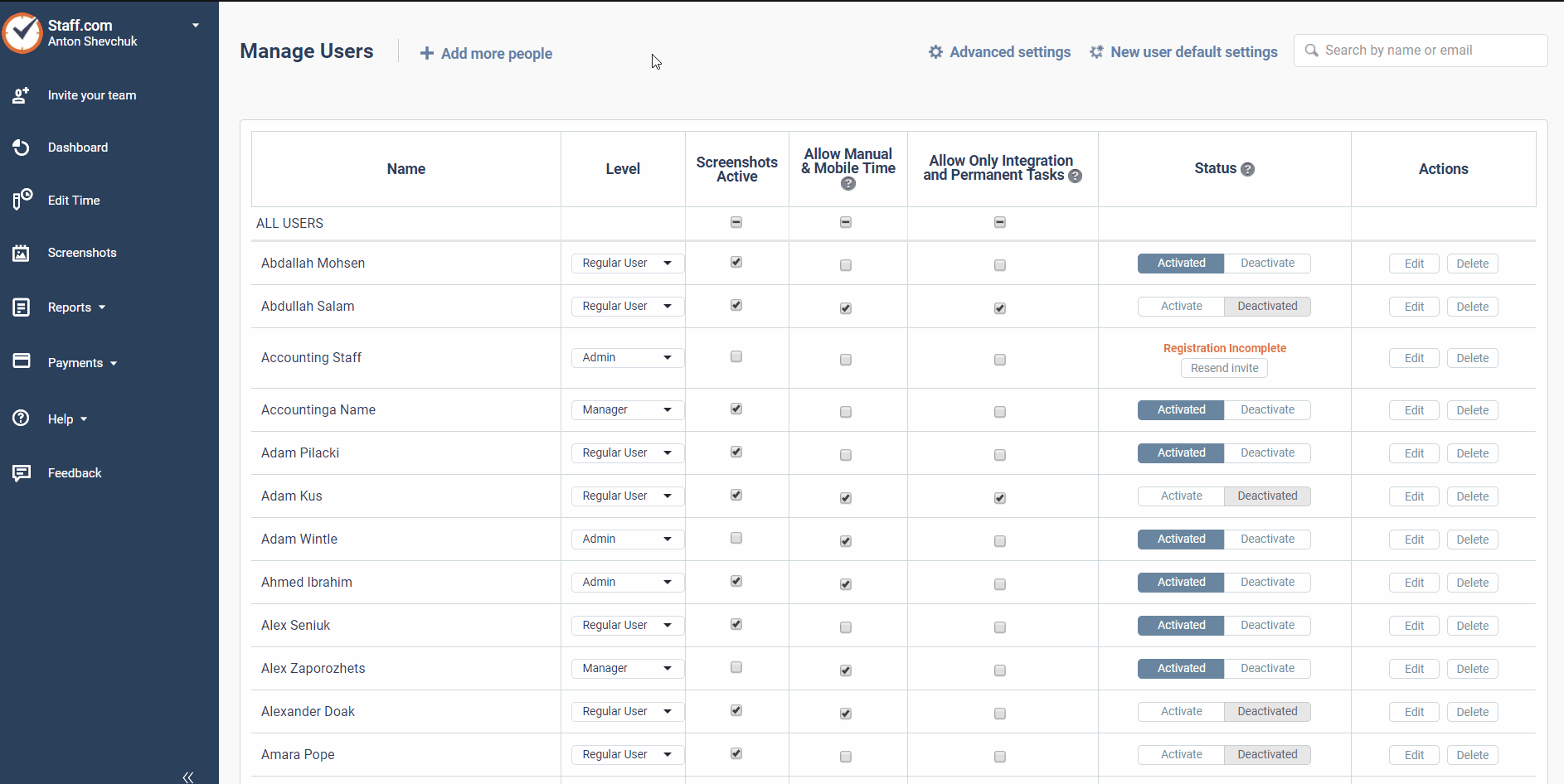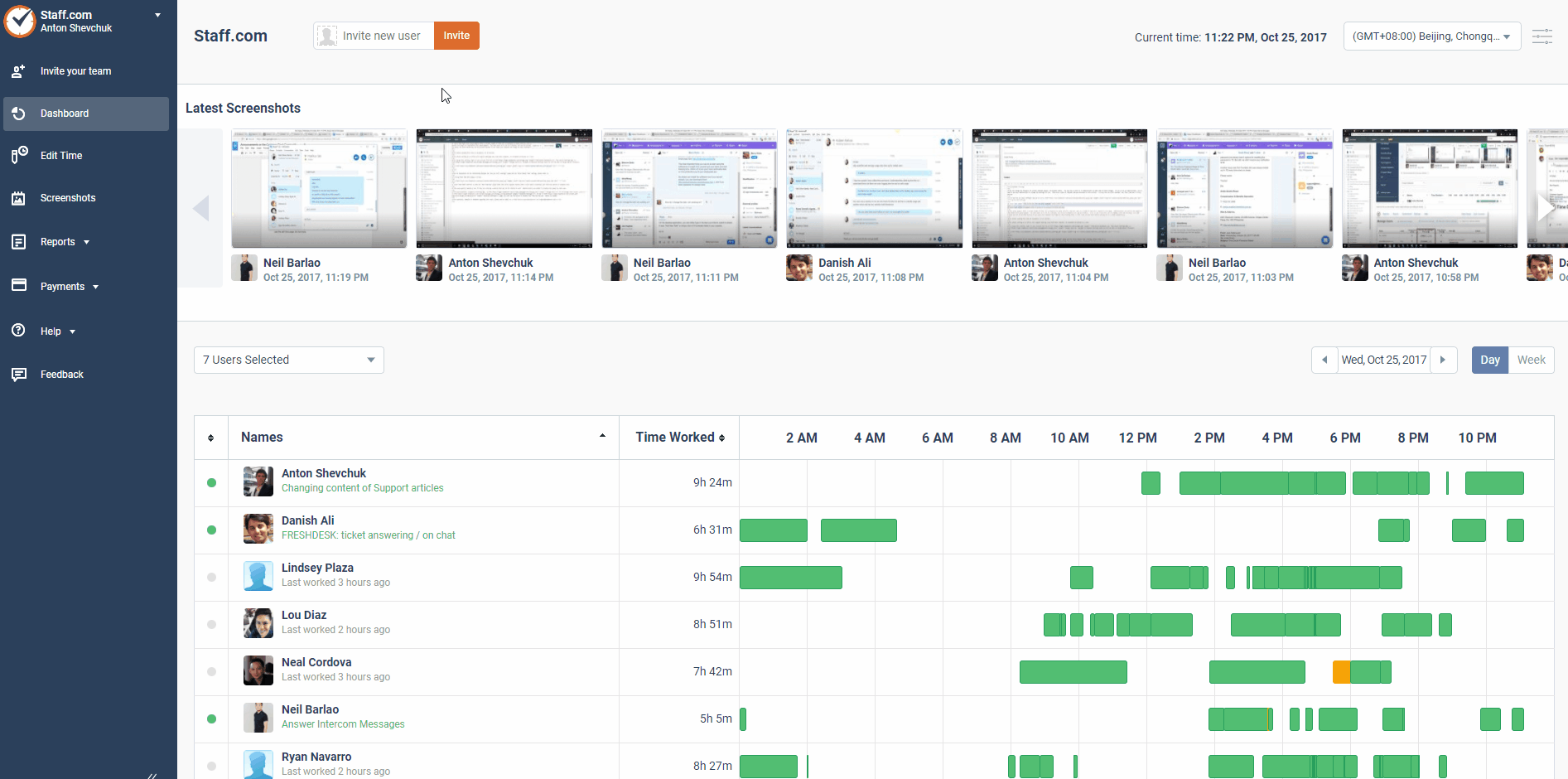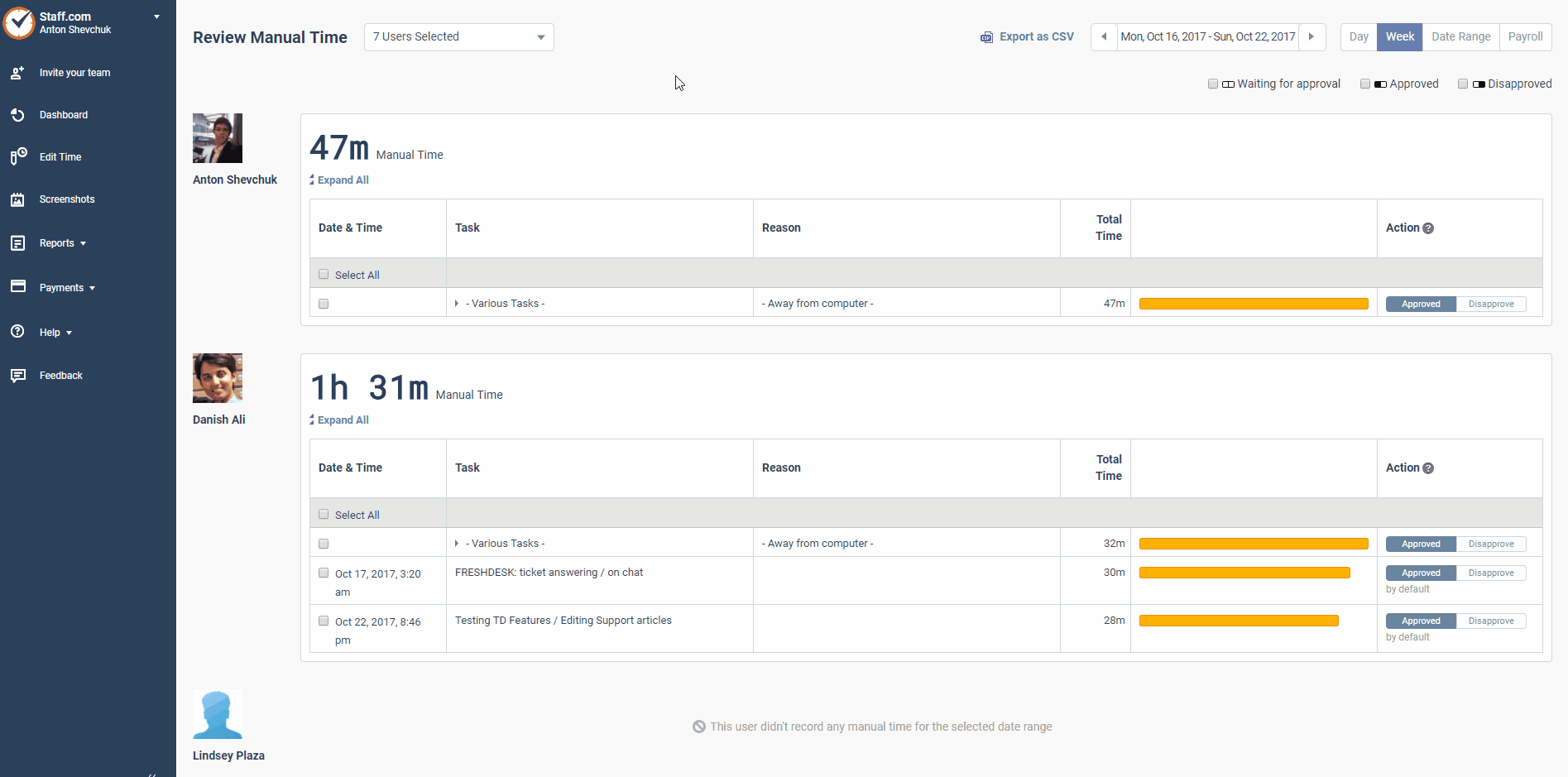Can employees manually edit their work time?
Yes.
All users, regardless of their access level, can manually enter time. It is, however, up to the company’s administrators and managers to approve or disapprove the manually entered time. If the company’s default setting is to disapprove all company time, the users will not immediately see their manually added time. It must be manually approved before it will show up on the user's timeline, dashboard, and other reports.
As an administrator, you can change the approval defaults for manually entered time as follows:
From the Time Doctor web dashboard, go to Settings > Manage Users. Then enable or disable manual time for your users.
If you allow manual time (recommended), your users will be able to add or edit any work time without further approval. Their changes will be approved by default, but you can manually disapprove them. Your users will also be allowed to add manual time by indicating "I was working" if Time Doctor automatically puts them on break due to a period of no keyboard or mouse activity.
If you disallow manual time, then any manual time will be disapproved by default and will have to be manually approved.
NOTE: In order for users to be able to track time on a mobile device, manual time must be enabled.
To review specific instances of manually added time and approve or disapprove them on a case-by-case basis, go to Payments > Review Manual Time.
Review each occurrence of manual time and approve or disapprove it under the Action column on the right-hand side of the Review Manual Time page.