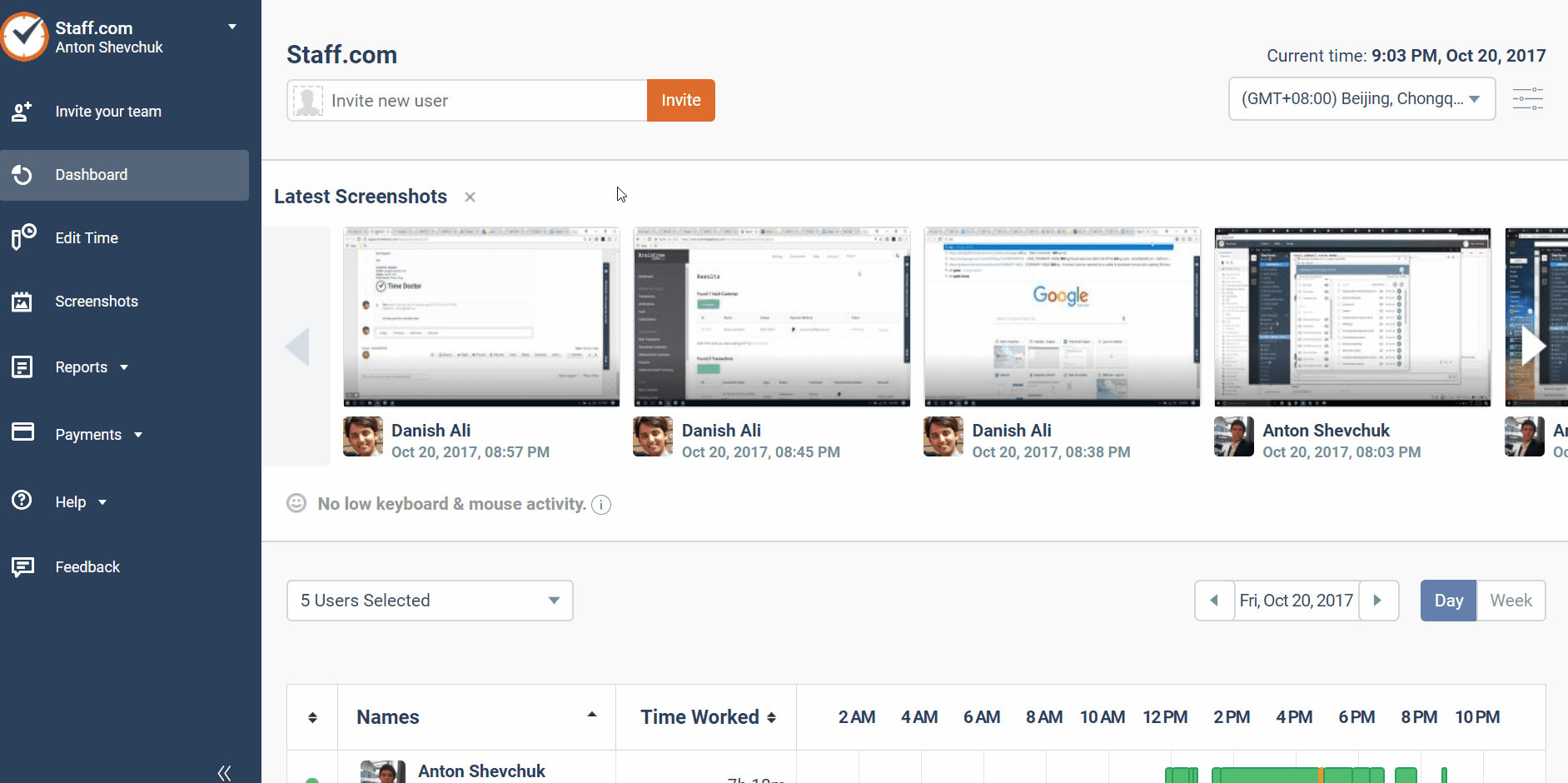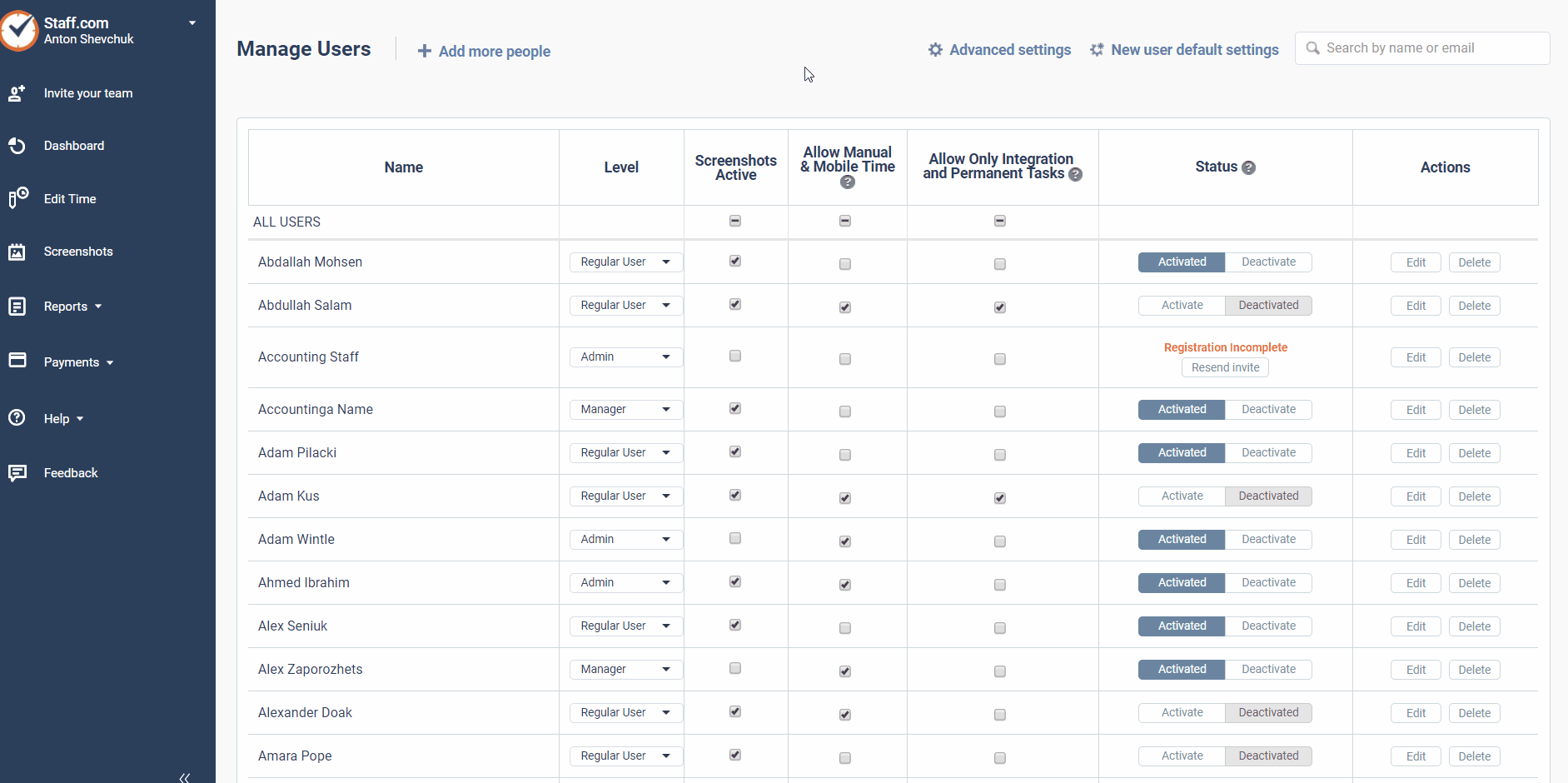Access Levels for Time Doctor Users
In this article, you can find what each access level can do in the Time Doctor online dashboard.
For a walkthrough on how to change user levels, please see this support document.
Regular Users
Regular users are the most common account type in Time Doctor. Regular users can track and review their own work time, but have no administrative access and cannot manage other people.
Regular users can:
- Record their work time and activities using any of the Time Doctor desktop or mobile applications
- Review all reports about their own work time, work schedules, productivity, and payroll via the Time Doctor website
- Configure which reports they would like to receive by email
- View, download or delete their own screenshots
- Manually edit their work time
- Report absent and late statuses
- Manage most of their own integrations
Managers
Manager is the second most privileged account in Time Doctor. Managers can view the work hours and reports for anyone they are assigned to manage.
Managers can do everything that regular users can do. In addition, they can:
- View reports about the work activity of all users they manage
- View the screenshots of all users they manage
- Enable or disable the reception of activity reports from managed users
Managers are NOT able to:
- Change company-wide settings
- Update user information
- Delete users
- Assign and elevate user privileges (e.g. promote a user to manager or control who manages whom)
- Enable, disable, or manage screenshot settings
- Enable or disable time tracking
- Enable or disable reporting
- Assign projects to users*
- Archive or un-archive projects*
- Invite new users*
*Unless an administrator has given them this ability
Administrators (Admins)
Administrator is the most privileged account in Time Doctor. The owner of the company account, with the email address used to apply for the account, automatically becomes the main administrator account. A company account may have several users with admin privileges. Each administrator apart from the main admin should have users assigned to them to manage.
Administrators can do everything that regular users and managers can do. In addition, they can do the following to the user accounts they managed:
- Invite, deactivate, or delete other users
- Edit basic information about other users they managed
- Change user privileges (e.g. promote a user to manager or control who manages whom)
- Enable, disable, and manage screenshot settings
- Enable or disable time tracking
- Enable or disable reporting
- Control the ability of users to manually add or edit work time
- Set whether users must select a project for every task they work on
- Select which users have access to which projects
- Prevent screenshot deletion
- Adjust popup settings for each user (i.e. control if and how often popups appear)
- Set work schedules for each user
- Archive and un-archive projects
- Add or remove time from users’ accounts
- Update company settings (i.e. subdomain, time zone, etc.)
Owners
Owner is the highest level of authority for an account which always has administrator capabilities. There is always only one owner.
Owners can do everything that administrators, managers, and regular users can do. In addition, they can:
- Request cancellation or deletion of the Time Doctor account
- Access and modify their Time Doctor account billing information and grant this ability to anyone else in the organization
- Change the Time Doctor account payment methods
- Change the owner of the account to another person
- Access the Payroll features of Time Doctor and grant payroll access to anyone else in the organization
How To Change User Access Levels
NOTE: Only the company owner or administrator can change user access levels.
1. Go to Settings > Manage Users.
2. Under the Level column, edit any user's access level.