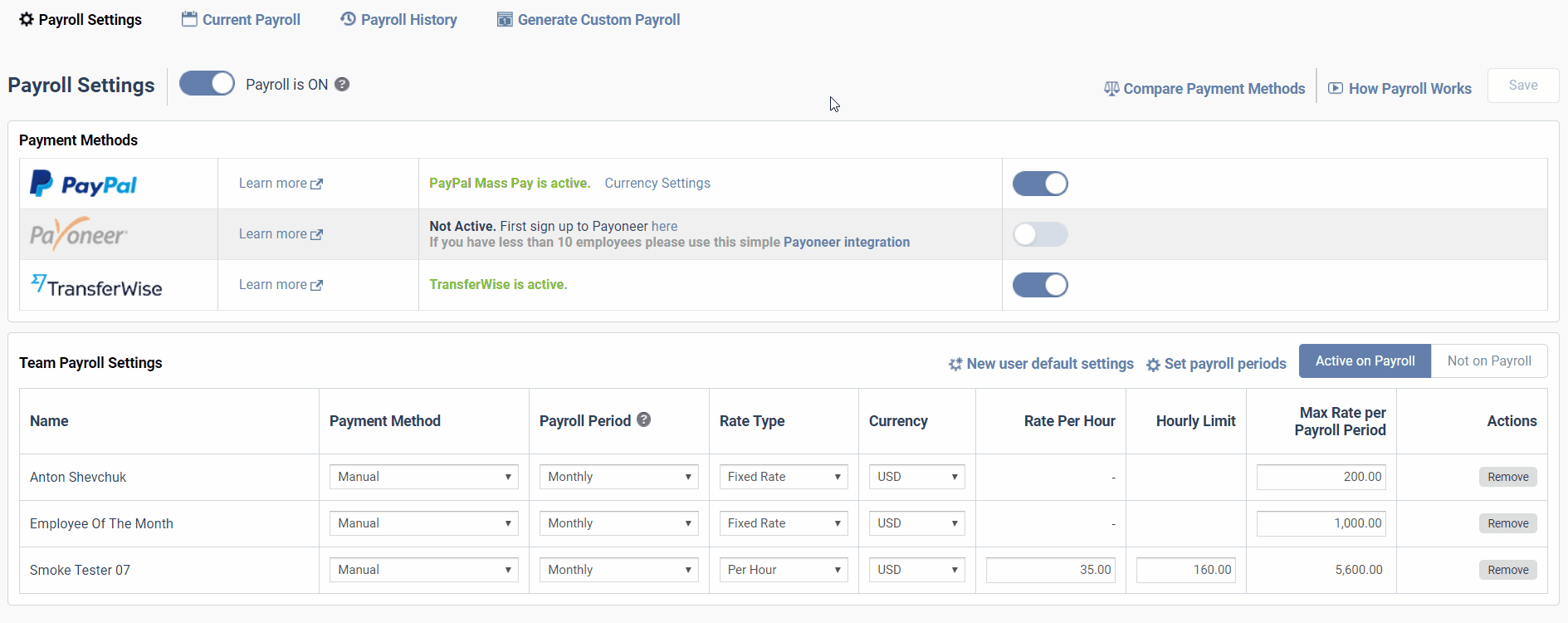Setting Up PayPal Mass Payments with Time Doctor
Time Doctor enables you to export a .CSV file that is ready to upload to your PayPal mass payment account. There is an article on our blog which discusses some of the relative benefits and drawbacks of this payment method.
1. To get started, you will first need to make sure you have an active PayPal mass payment account. Contact PayPal to review the requirements.
2. You will also need to know the PayPal email addresses for each user that you will be paying. This does not need to be the same email address as they use for their Time Doctor account. Contact your staff to obtain their individual PayPal account email addresses.
3 . Navigate to the Payroll Settings page, and ensure that payroll is turned on for your company. Look for the PayPal ON/OFF button, and click on it.
4. You will also be asked to choose the currency used by the sending mass payment account.
5. After the PayPal integration is activated, you will be able to click on the current payment method and select PayPal Mass Pay. A new column will appear that is prepopulated with the email address from the user’s Time Doctor account. Be sure to verify that the email address listed on the user's PayPal account is entered in that column.
6. When generating payroll reports from the Payroll History or Custom Payroll pages, you will see the PayPal payments broken down in a separate section along with a Download CSV button.
 7. The resulting .CSV file will be formatted and ready to upload to your PayPal mass payment account.
7. The resulting .CSV file will be formatted and ready to upload to your PayPal mass payment account.