Finding the Time Doctor Local Data in Ubuntu
This guide will explain the complete process for locating your local data files, creating a ZIP file, and sending it to our support team. It will also explain how to delete your local data files if our support team ever instructs you to do so.
This guide is for Ubuntu users only.
Are you running Windows? Please see this article instead.
Are you running Mac OS or OS X? Please see this article instead.
1) If the support staff instructed you to send the local data files.
a. In order to export the local data files, please follow instructions below
b. You can change the destination folder to the Desktop or any other location of your preference where you can save the file you exported
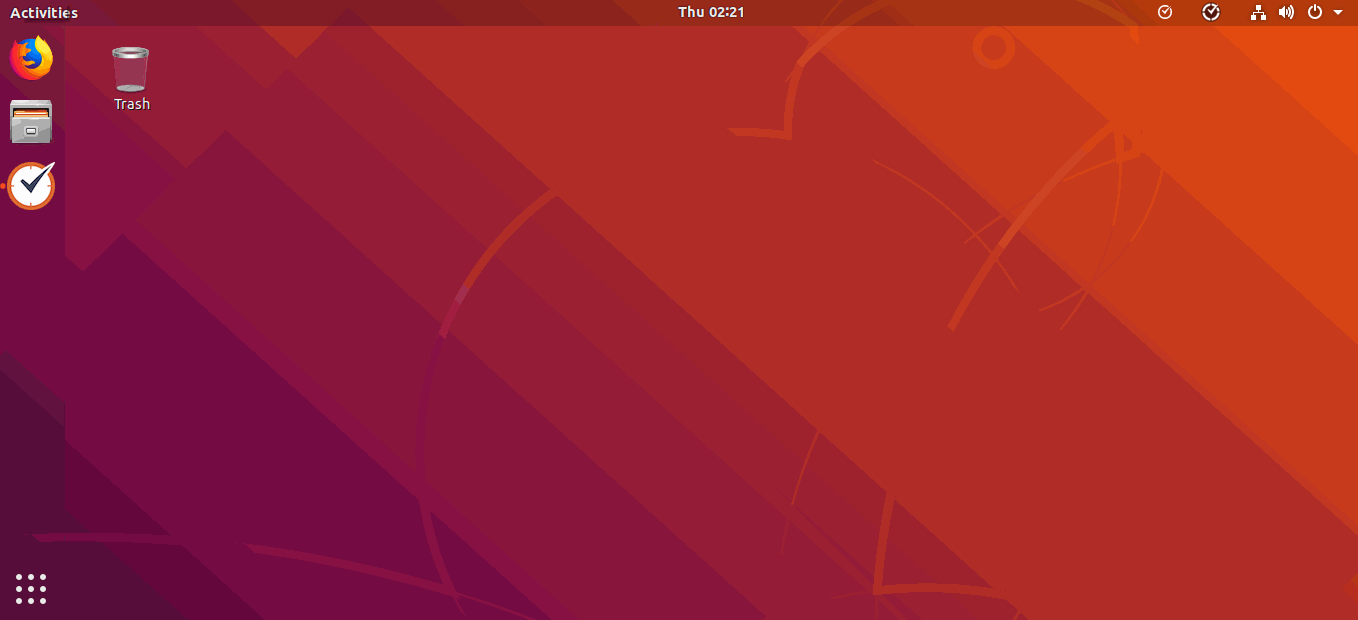
Check the file size of the ZIP file.
Anything above 15 MB will probably be too large to send through email. As an alternative to email, we recommend using a free file sharing service such as Dropcanvas, Dropbox, Google Drive, or Copy.
2) If the support staff instructed you to locate and delete the local data files please go to the path below
a. Open your Home folder and go to the path below
/home/ubuntu-18/.config
If the folder is hidden by default, so the hidden folders will need to be displayed. Open the View menu and put a check next to Show Hidden Files. You can also simply press Ctrl+H
b. Locate Time Doctor folder and delete it
