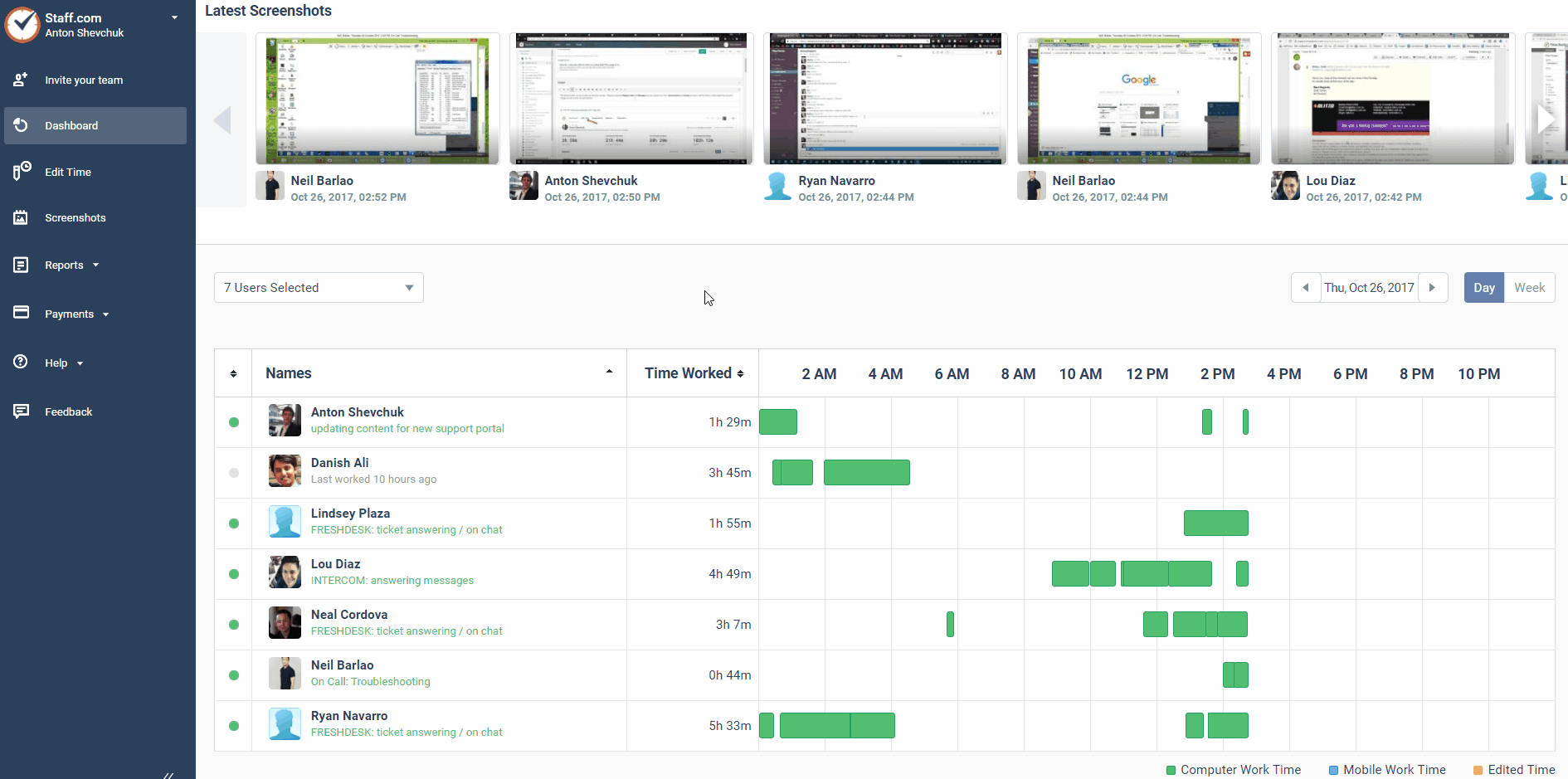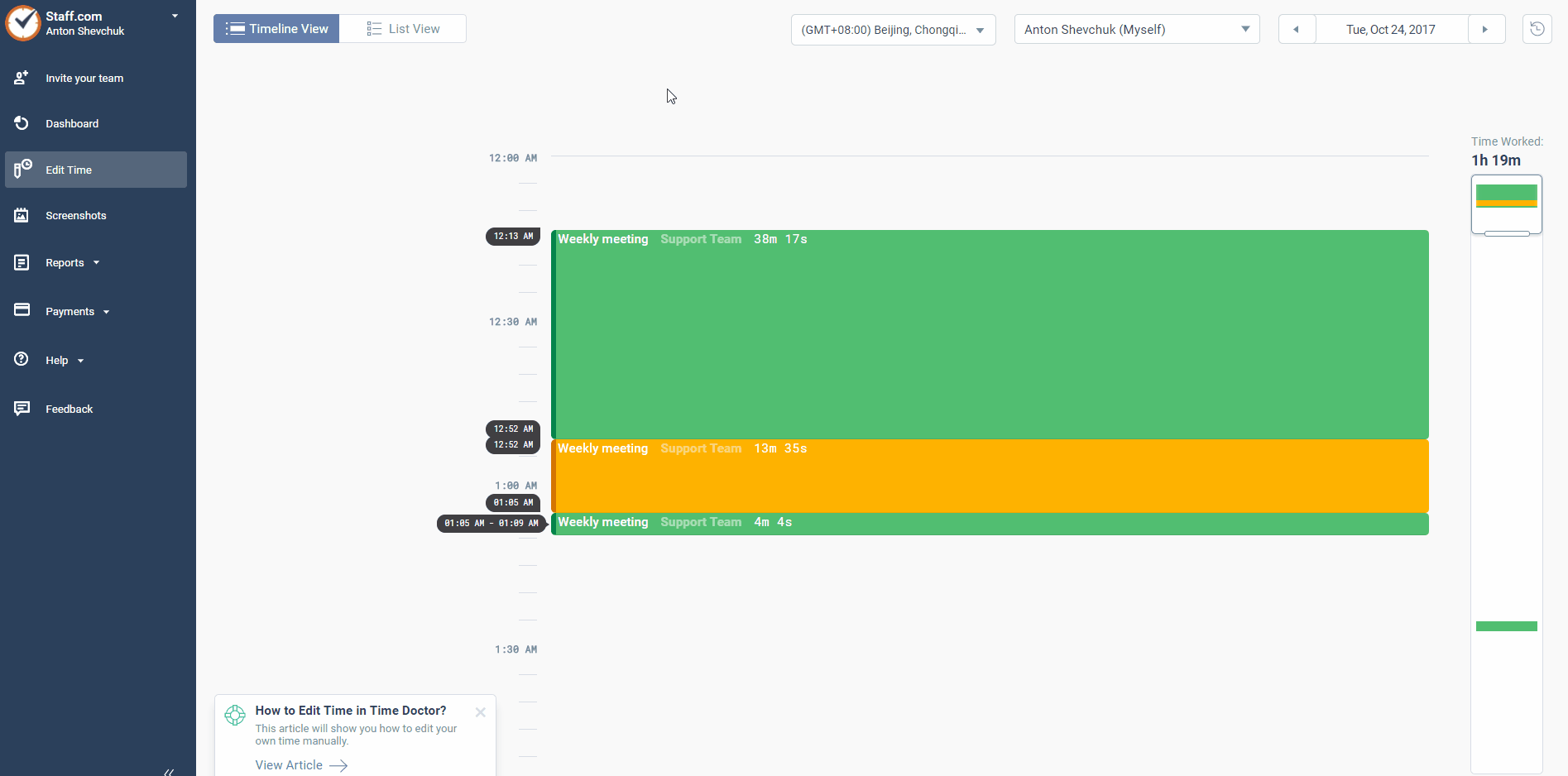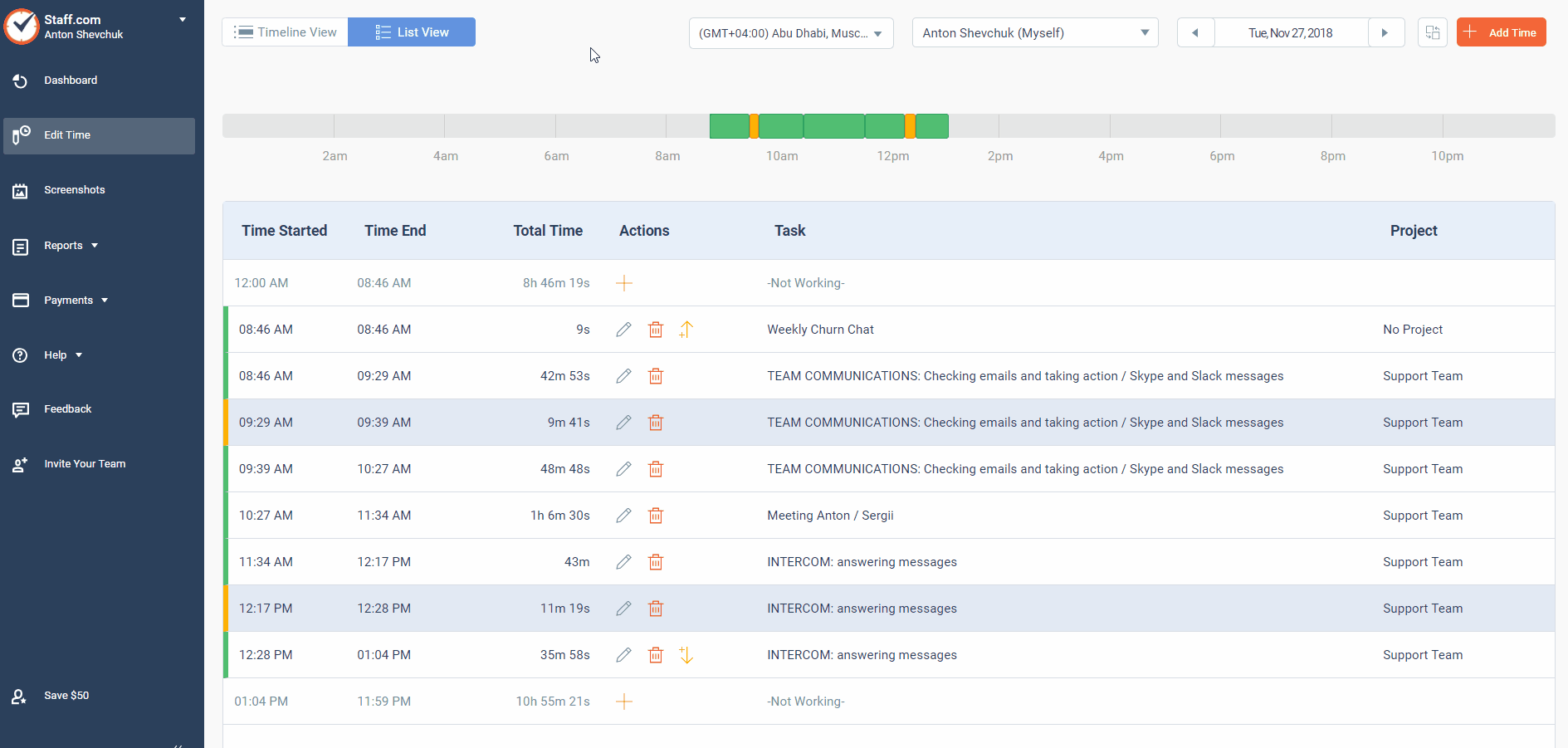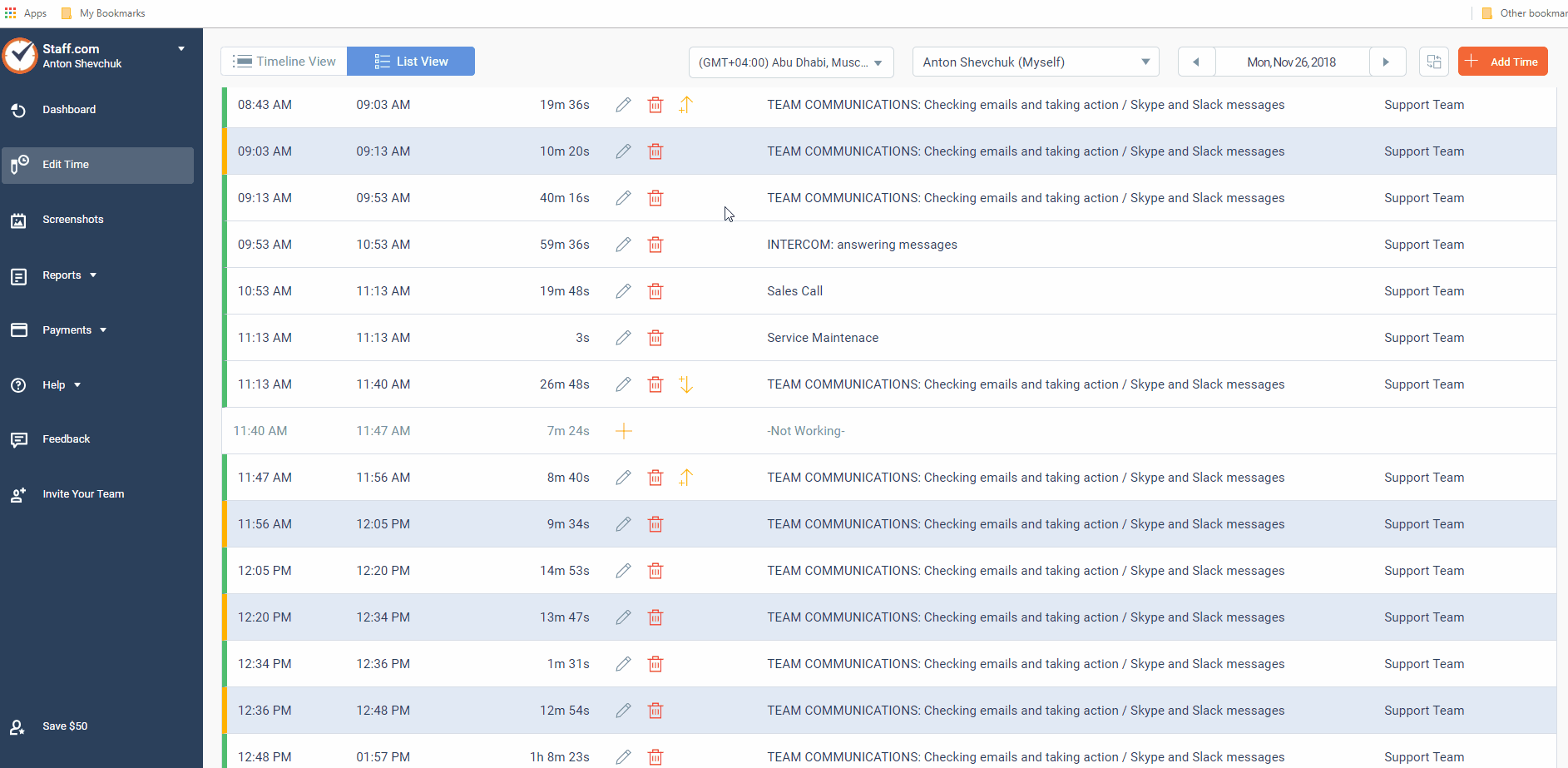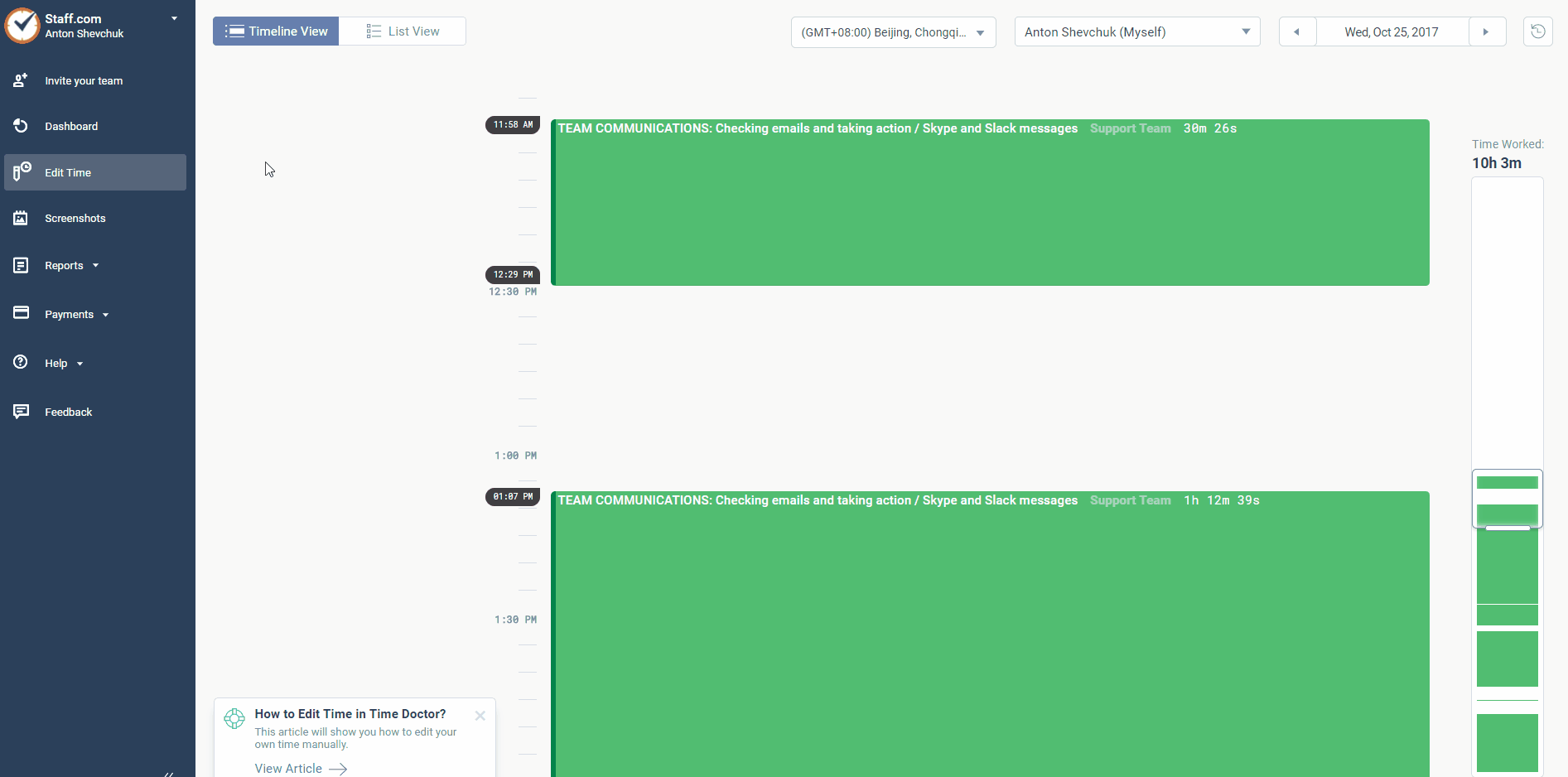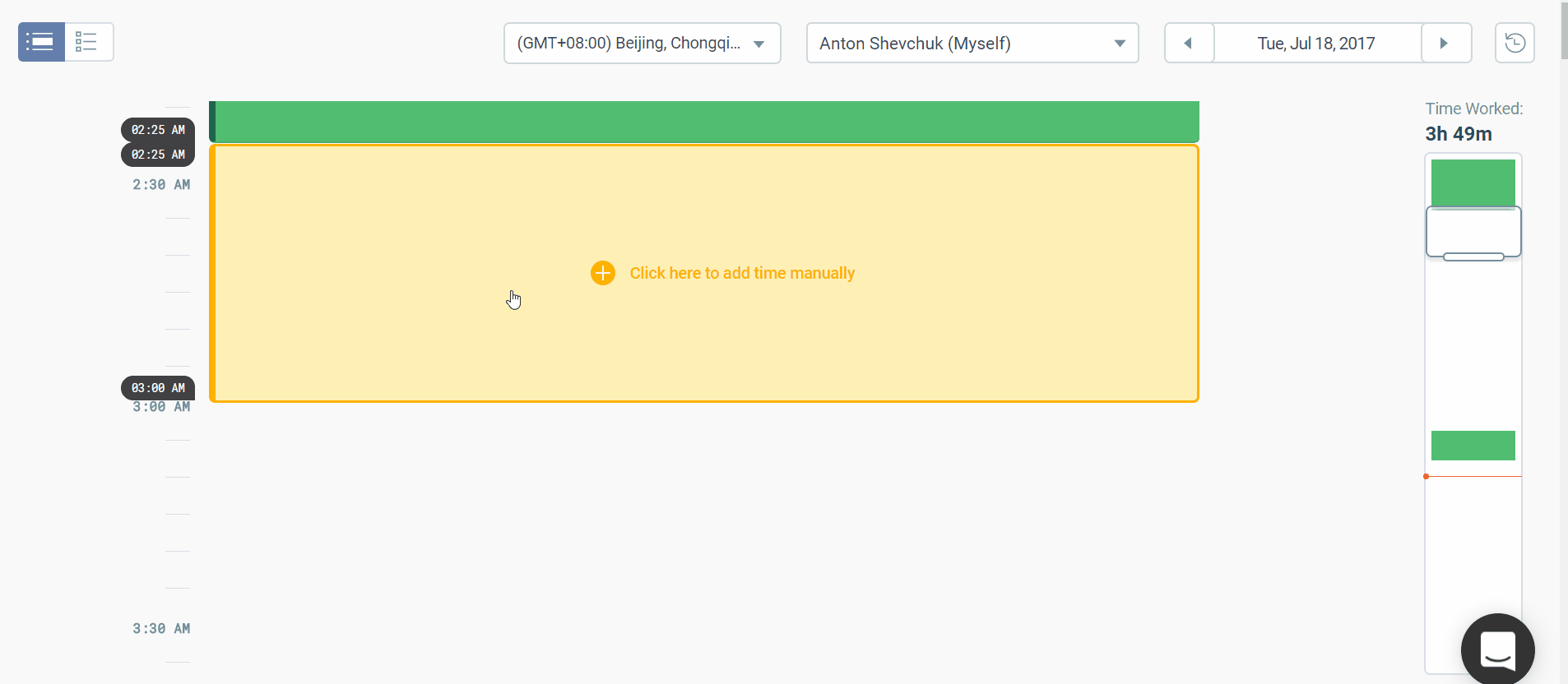How do I manually edit time on the Time Doctor edit time page?
This article will show you how to edit your own time manually. You can also watch this video that will also help you to edit your time in Time Doctor.
NOTE: Regular users and managers can only edit their own time. Administrators and owners are able to edit the time of the other people they manage as well as their own personal time.
From the Time Doctor web dashboard, go to Edit Time.
In this example, we will show how to change the task or project name if you have tracked time for the wrong task or project.
Please note that you have two ways to view your time: Timeline View and List View.
List View
To change the task and/or project name in List View, click on the pencil icon next to a time entry you want to edit and fill in the fields.
If you were not working and you want to add manual time, just click + icon next to a time block and fill in required fields:
Timeline View
To change the task and/or project name in Timeline View, click on the time entry that you want to edit and fill in the fields.
If you wish to add a time block for when you were away from the computer, you may add your time by selecting the time block with no tracked time, fill in the name of the task and project (leaving the start and end time alone since it has been pre-selected), enter your reason, and hit Save.
Alternatively, you can drag the time block to add as much time as you would like.