Using the GPS Tracking Feature
This article will teach you how to use the GPS tracking feature.
NOTE: GPS tracking will not work on Apple devices.
1. The owner or administrator must turn on the GPS tracking function from the Settings > Company Settings page.
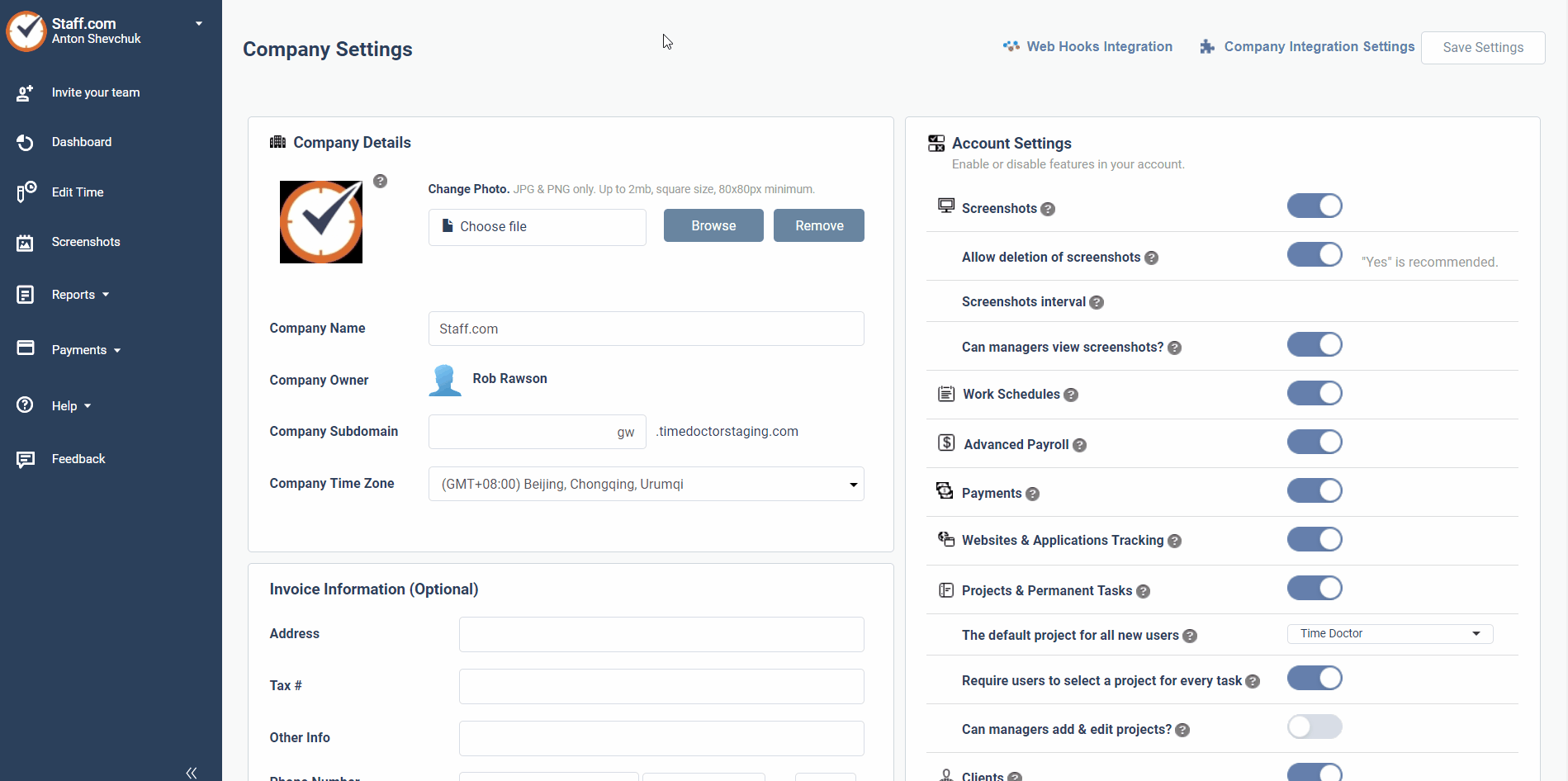
2. After doing this, they must make sure you have the latest version of Time Doctor installed. Please update your app through the Google Play store.
3. Enable location services for the app. Please see the sample images below.
Go to Settings > General and select Location.
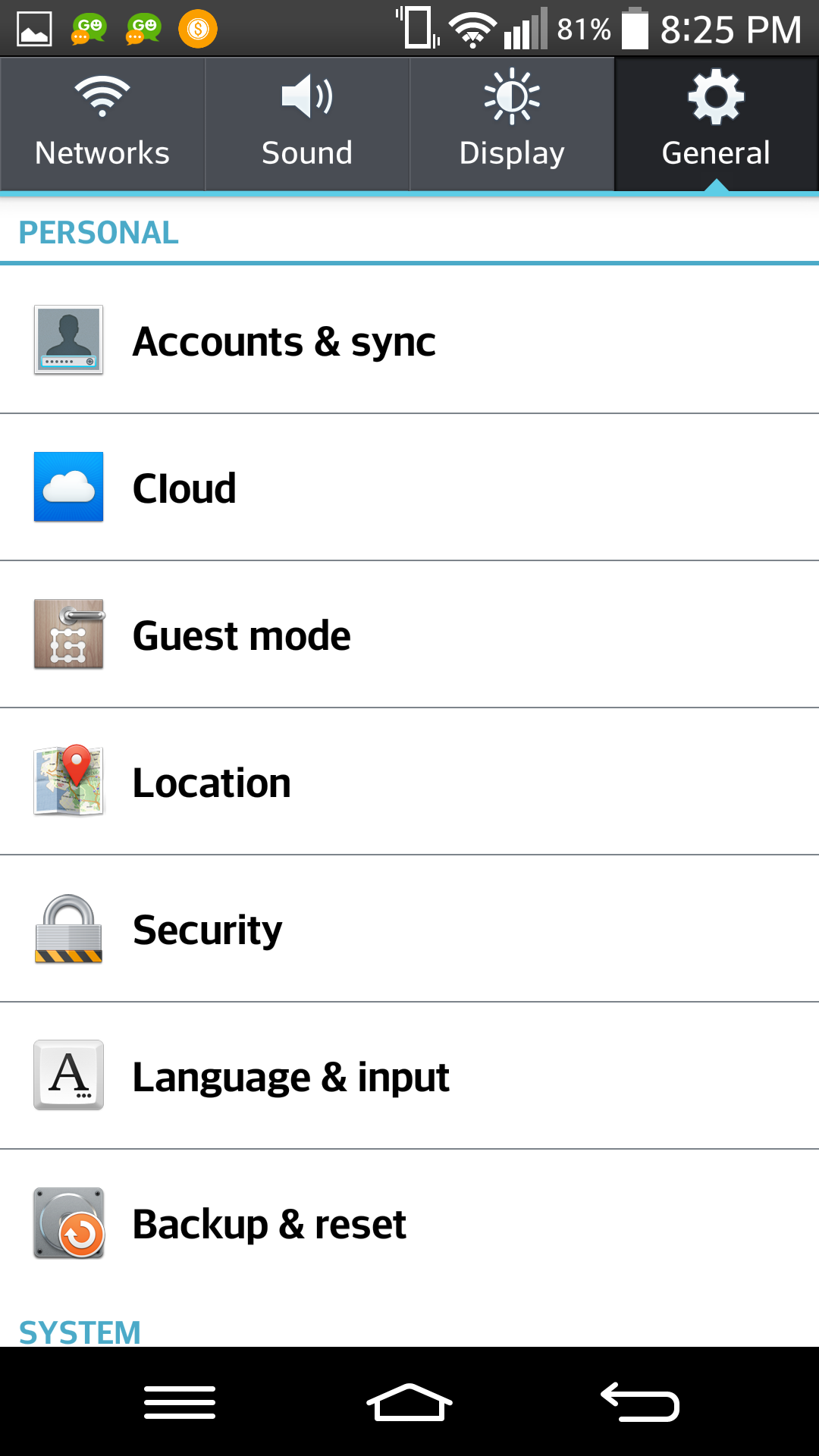
Enable Location and select Agree to enable the location accuracy service to be used by the app.
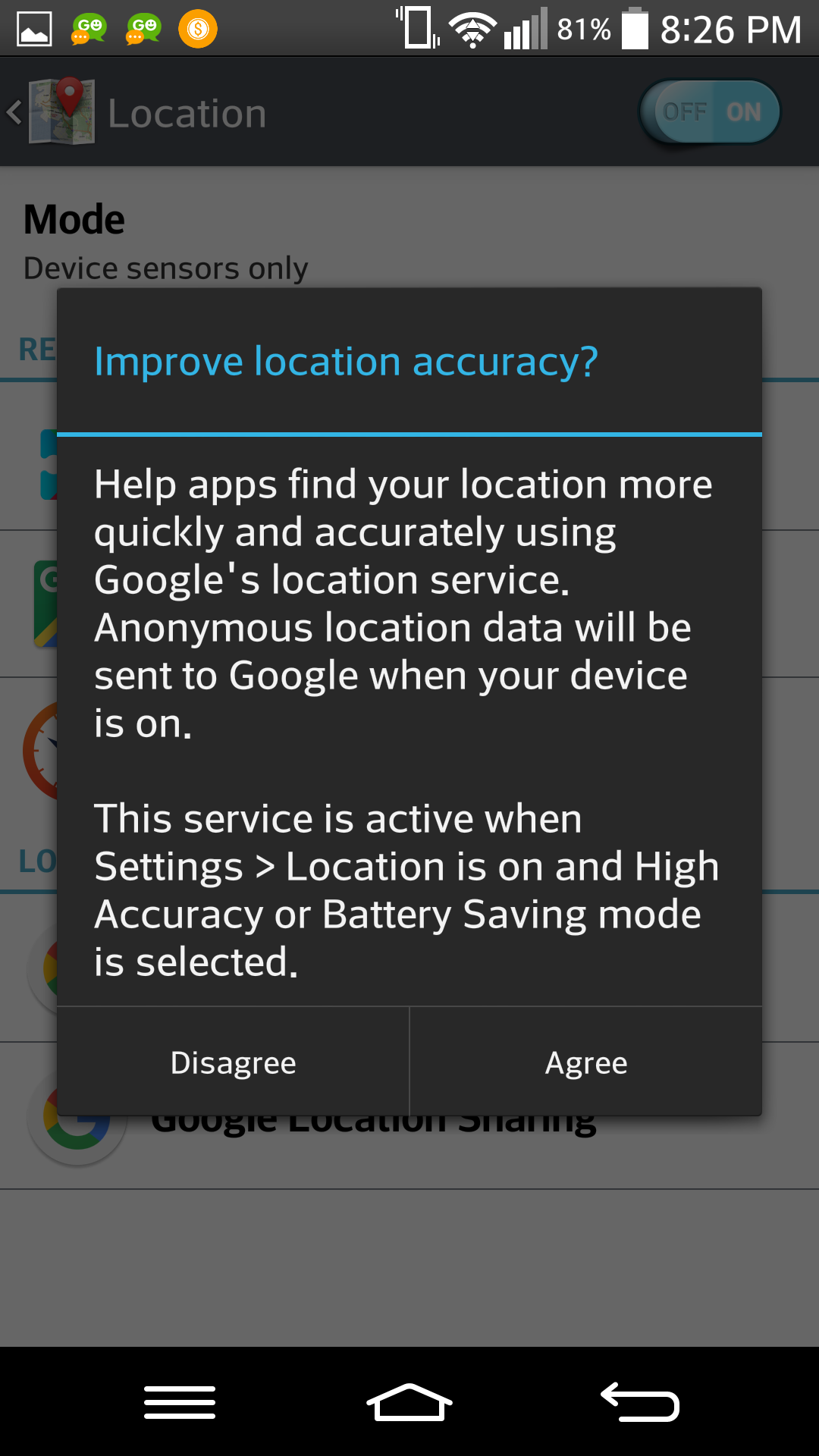
Once you have enabled location services, while you use the mobile app or track time on it, your location will be tracked and the reports will show up under Reports > GPS Tracking.
Here is a sample GPS Tracking report:
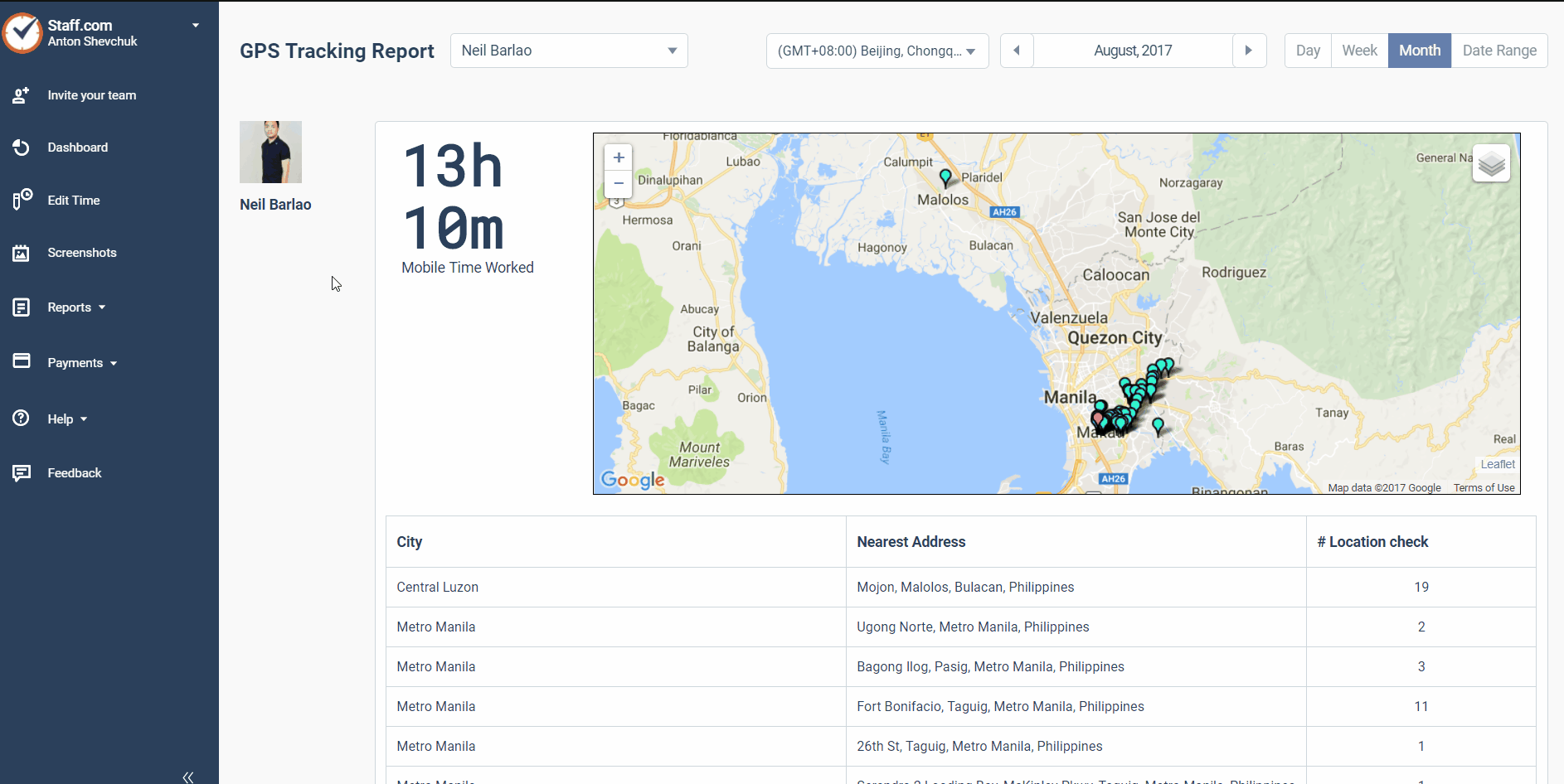
NOTE: The GPS report will be uploaded as soon as your mobile is connected to the internet. You may use the app with only location services and no data, but to upload your data you will need to connect to the internet.
