How to create Zaps with Zapier and Time Doctor
This article will help you to create a Zap using Time Doctor and any other app that is supported by Zapier.
1. Please go to Zapier website and login into your account. If you don't have an account, you can create it here.
2. When you are logged into your account please click on Make a Zap
3. In this tutorial we will create a zap between Gmail and Time Doctor. We will make starred emails convert into Time Doctor Tasks.
a. Please select Gmail from the app list
b. Select trigger "New starred Email"
c. Click on Connect your account

d. Pick a sample from your mailbox and finalize your setup
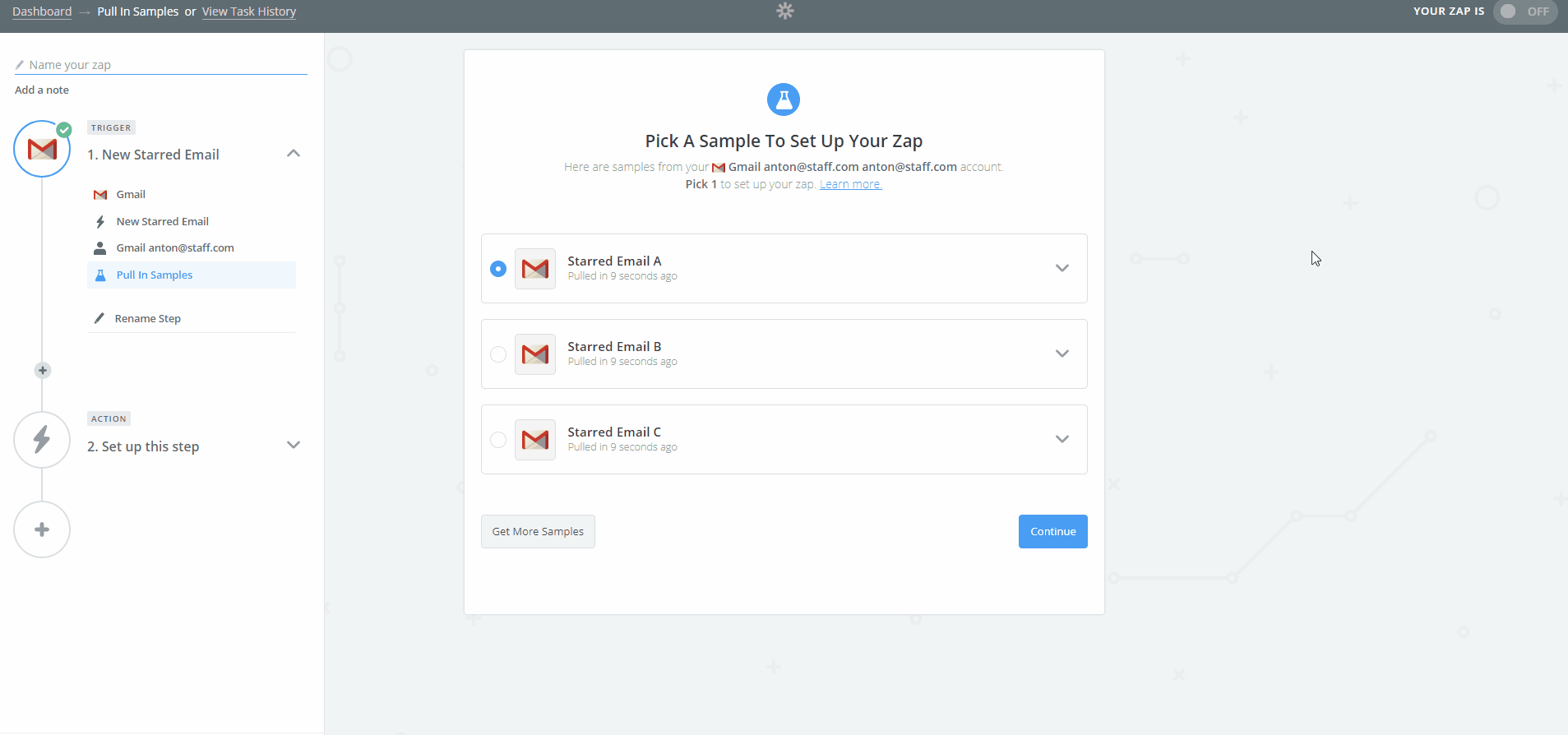
4. Now lets setup Time Doctor action
a. Select Time Doctor from the list of apps
b. Choose action such as "Create new task in Folder"
c. Connect to your Time Doctor account
d. Select Folder to put tasks into (if you don't see any folder, please make sure to create a folder inside your Time Doctor desktop application)
e. Select task format (you can select subject of the email or sender email to be your task name)
f. Finalize your setup and name your Zap
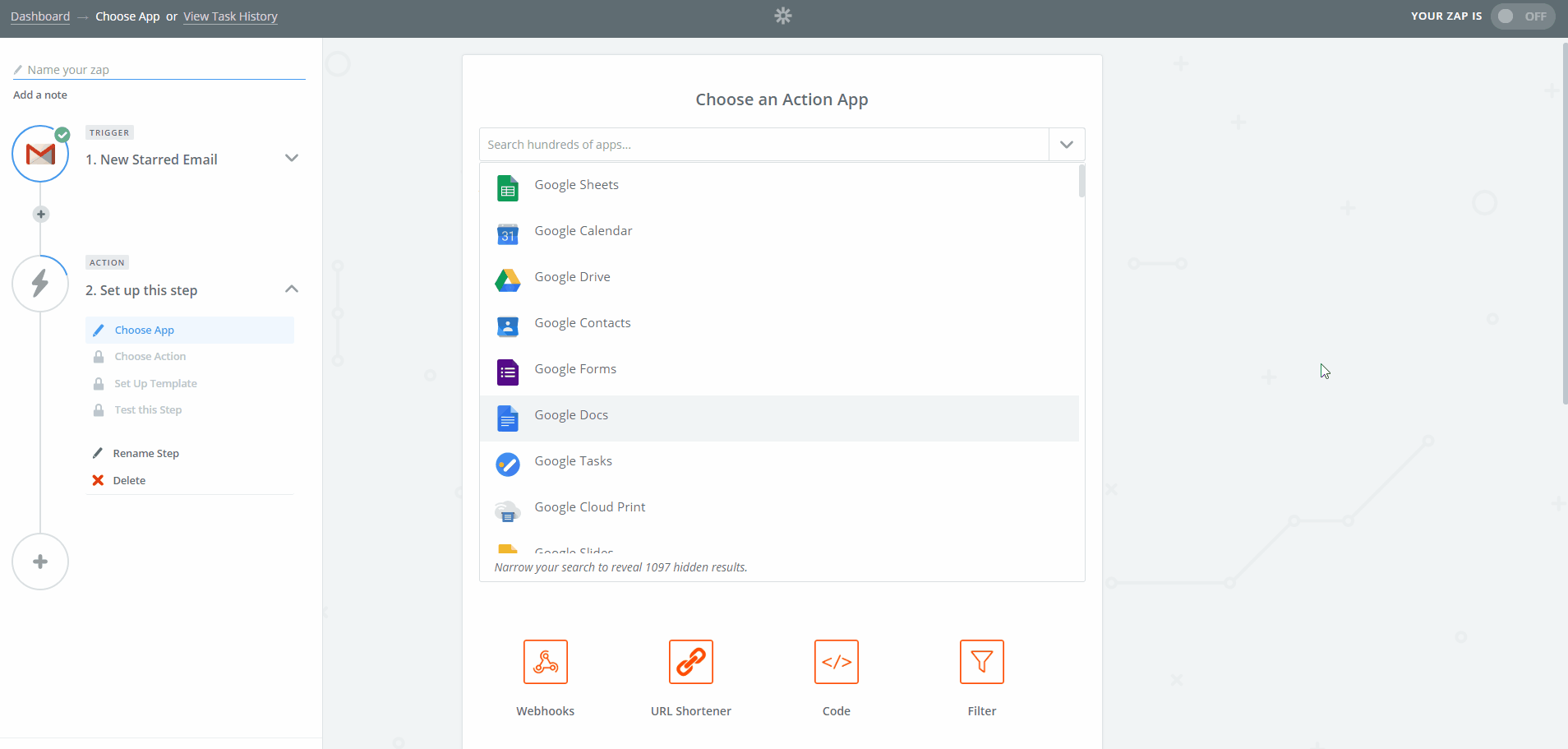
Please make sure you enable your zap otherwise it will not convert any starred emails into Time Doctor tasks. Also, note that Google has a delay of about 10-15 mins to send requests to Zapier. If you don't see your starred emails as tasks right away, please wait few minutes.
