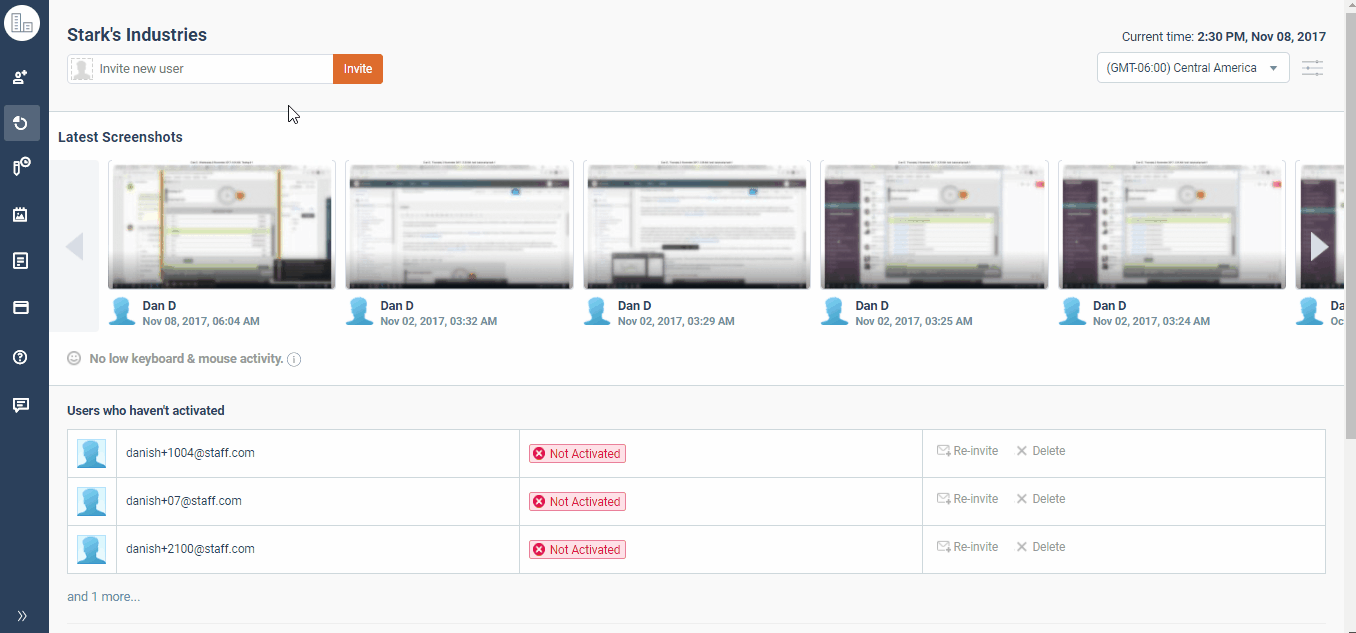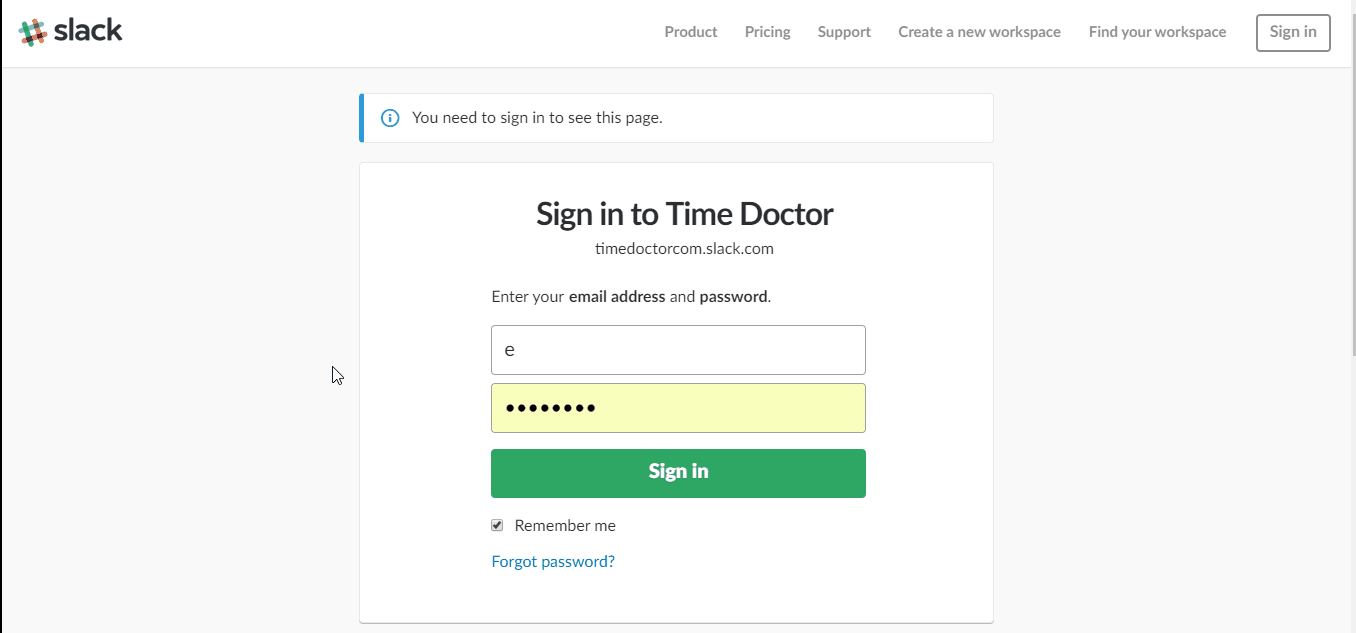How to integrate Slack with Time Doctor
This document will show you how to link your Time Doctor company account to your Slack account so that notifications regarding your team's activities will appear in the chosen Slack channel in near real time ( click here for an example of what you'll see). There is a one-minute delay between the time a user begins tracking time and a notification is posted to the slack channel.
Before you begin, create a Slack account if you don't have one already. Regular users and managers don't need to take any action to integrate Slack - only Time Doctor account owners or admins can enable this integration.
1.) For company owners or admins only: To enable a Slack integration, the company owner or admin will need to it turn on for the whole company on the company's integration page. The company owner or admin can get there from the main Time Doctor web dashboard by clicking on left menu bar -> click on company logo -> Company Integration
2.) On that company integration settings page, find and activate the Slack integration for the company
3.) Click on the "Turn it on" link
4.) Then you will be asked for your team's domain
Enter your username and password. (If you are logged into Slack already on your current browser session, then you won't see these screens.) First the domain prompt, followed by the login promp
5.) Inform Slack that you would like to grant access to Time Doctor
6.) Now that the integration is live for your company, choose the channel in which you would like the notifications to appear, and which users will be invited inside Slack to that channel:
That's all there is to it! Now just keep an eye on that Slack channel for updates on who's working on what!