How to integrate Freshbooks with Time Doctor
This short help document will walk you through integrating your FreshBooks account to your Time Doctor account so you can easily track time on Freshbooks tasks from within the Time Doctor desktop application.
(Regular users or managers can skip to step 8 after their administrator or company owner has enabled the company's integration in steps 1-7.)
Please be aware, it is not possible to sync FreshBooks tasks to a user in Time Doctor on a task by task basis. All synchronizations are done on a project only basis. If a user is assigned to a project, all tasks within that project will sync to Time Doctor (regardless of the tasks' user assignments in FreshBooks). All task assignments are ignored when syncing to Time Doctor.
This is a limitation present in the API provided by FreshBooks and therefore is not something we can change unless FreshBooks updates their API.
1.) For company owners or admins: Before individuals in a company can enable their integration, the company owner or admin will need to turn on the integration for the whole company on the company integrations page. The company owner or admin can click on your company account logo/name on the left panel, navigate to Company Integrations. Enable the Freshbooks integration by clicking on the OFF to ON button to the right:
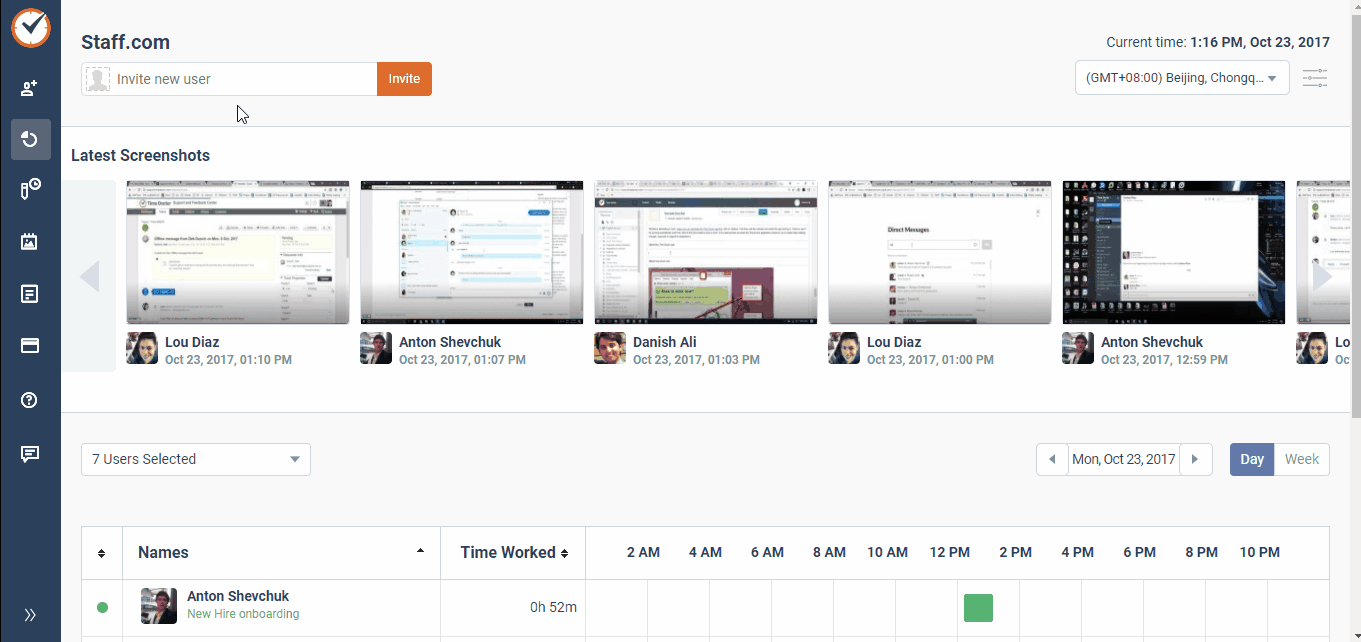
2.) Find FreshBooks in the list of integrations and click the ON/OFF switch:
3.) On the following page, click on the link to turn on the integration:
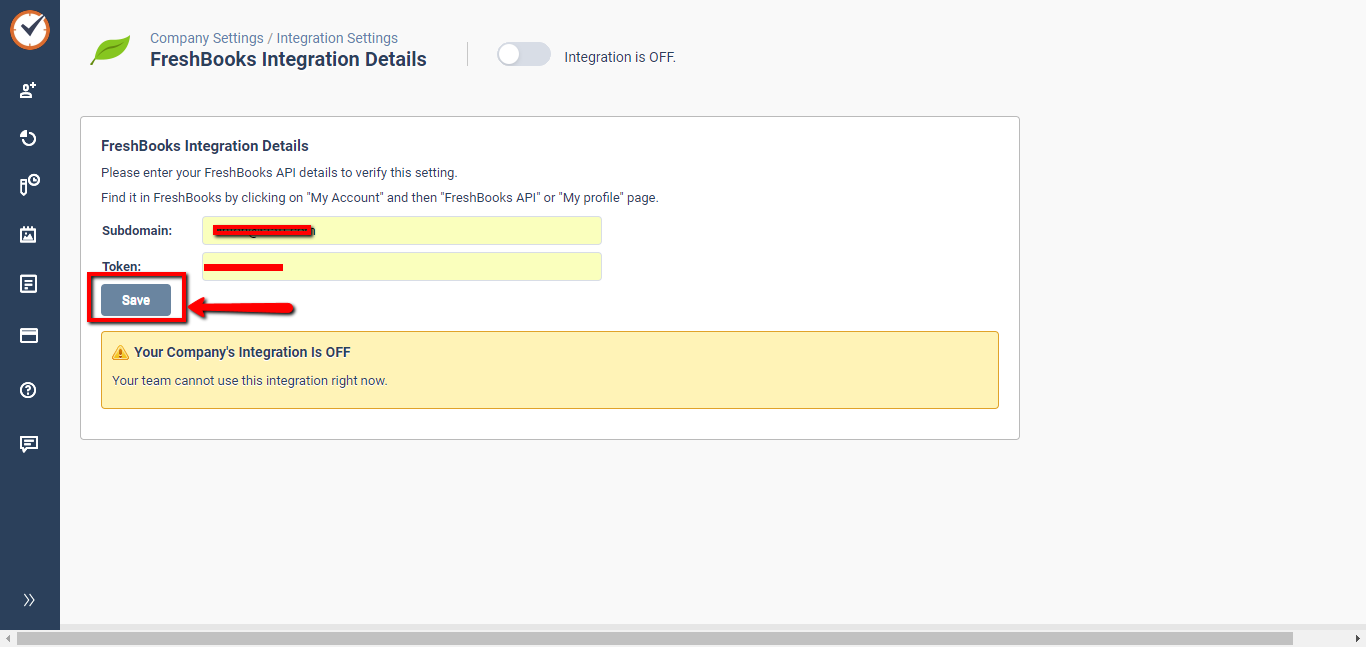
4.) You will be asked to provide your FreshBooks subdomain at this point. To find out what your subdomain is, simply log into your FreshBooks account and look at the URL bar in your browser. Keep in mind the subdomain does not include https:// or .freshbooks.com:
5.) The Token is also found by logging in to your FreshBooks account. Click on "My Account" at the very top [1] then click on "FreshBooks API" [2]. Your Authentication Token can be copied from there:
6.) Input the requested information into the appropriate fields then click on "OK":
7.) After the verification is complete, you'll be presented with a success screen. Tell the rest of the users in your Time Doctor company they can now activate their own individual FreshBooks integrations, and review this support article on how to sync FreshBooks tasks over to your Time Doctor desktop application.
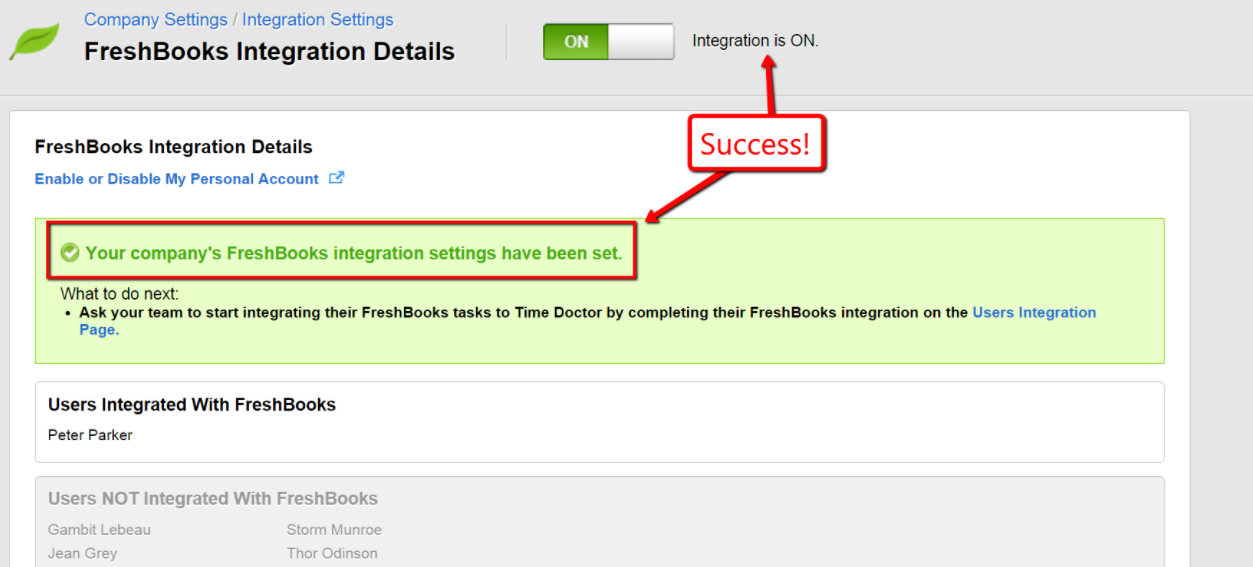
8.) For regular users or managers to integrate with FreshBooks (after your company owner or admin has enabled the integration), can click on your company account logo/name on the left panel, navigate to Integration Settings page , and find FreshBooks. You will need to enter in your subdomain name (not including https:// or .freshbooks.com) and FreshBooks Token.
To find out what your subdomain is, simply log into your FreshBooks account and look at the URL bar in your browser (see the image from step #4 above).
For your Authentication Token, log in to your FreshBooks account and click on "Profile" at the very top. Then browse / scroll down to the bottom of the page. Your Authentication token can be copied from there.
Input the requested information once you have it, and finally click the ON/OFF switch:
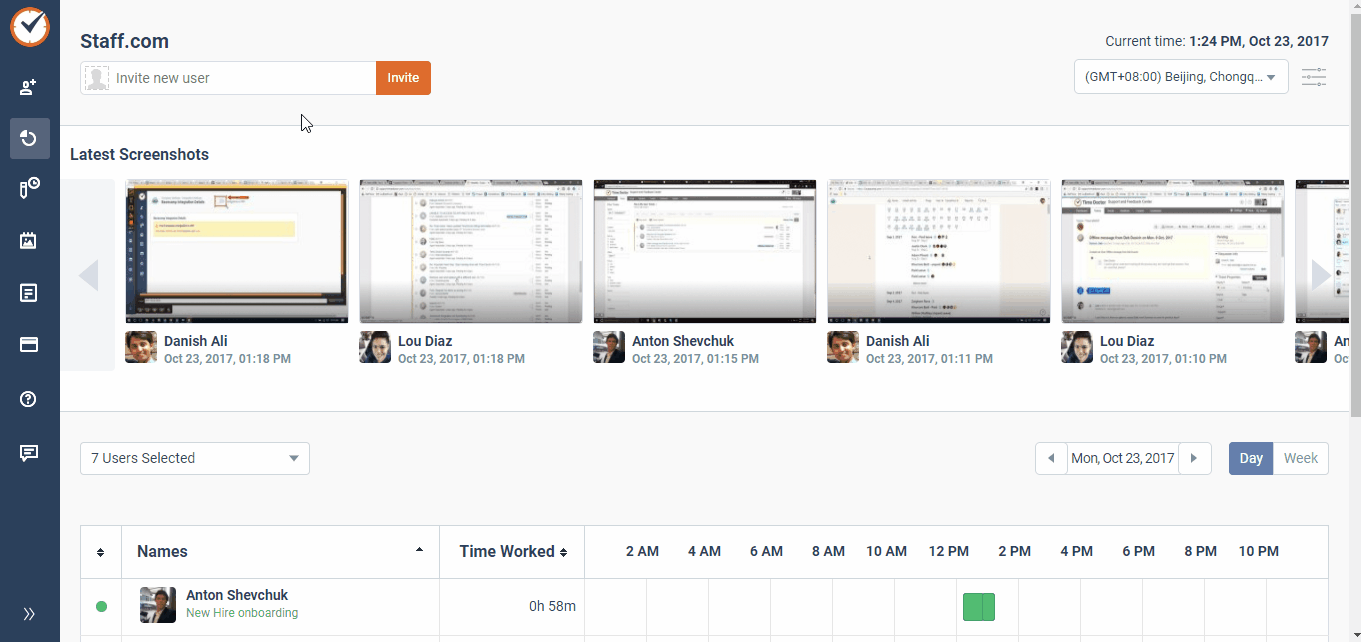
9.) You'll see a message indicating the integration is active once complete:
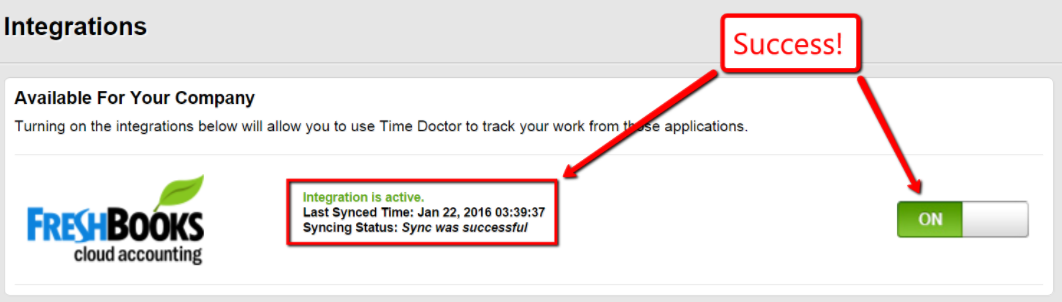
10.) Be sure to review these instructions on how to get the tasks to show up in your Time Doctor desktop client. Now you can start tracking time!




