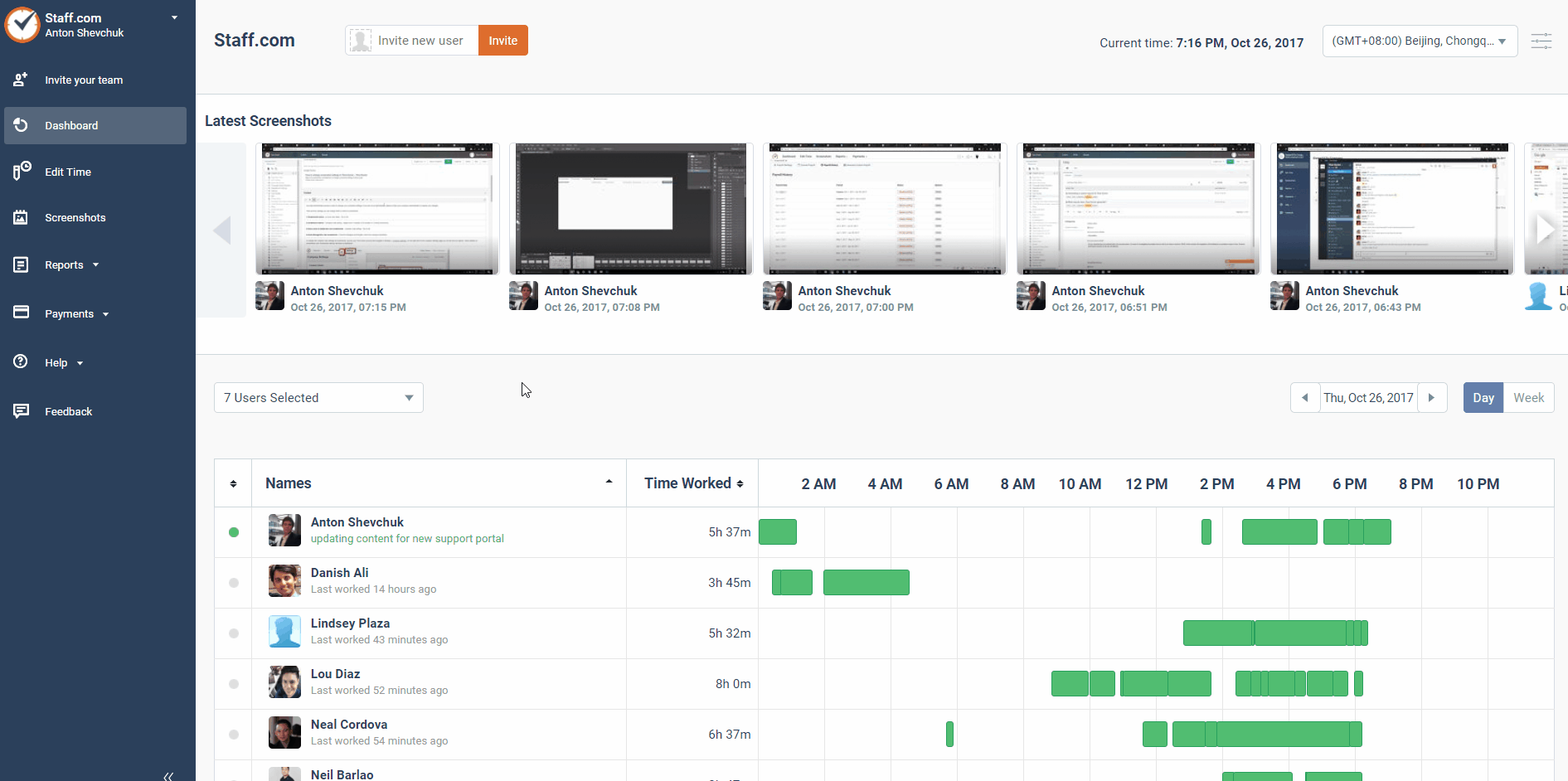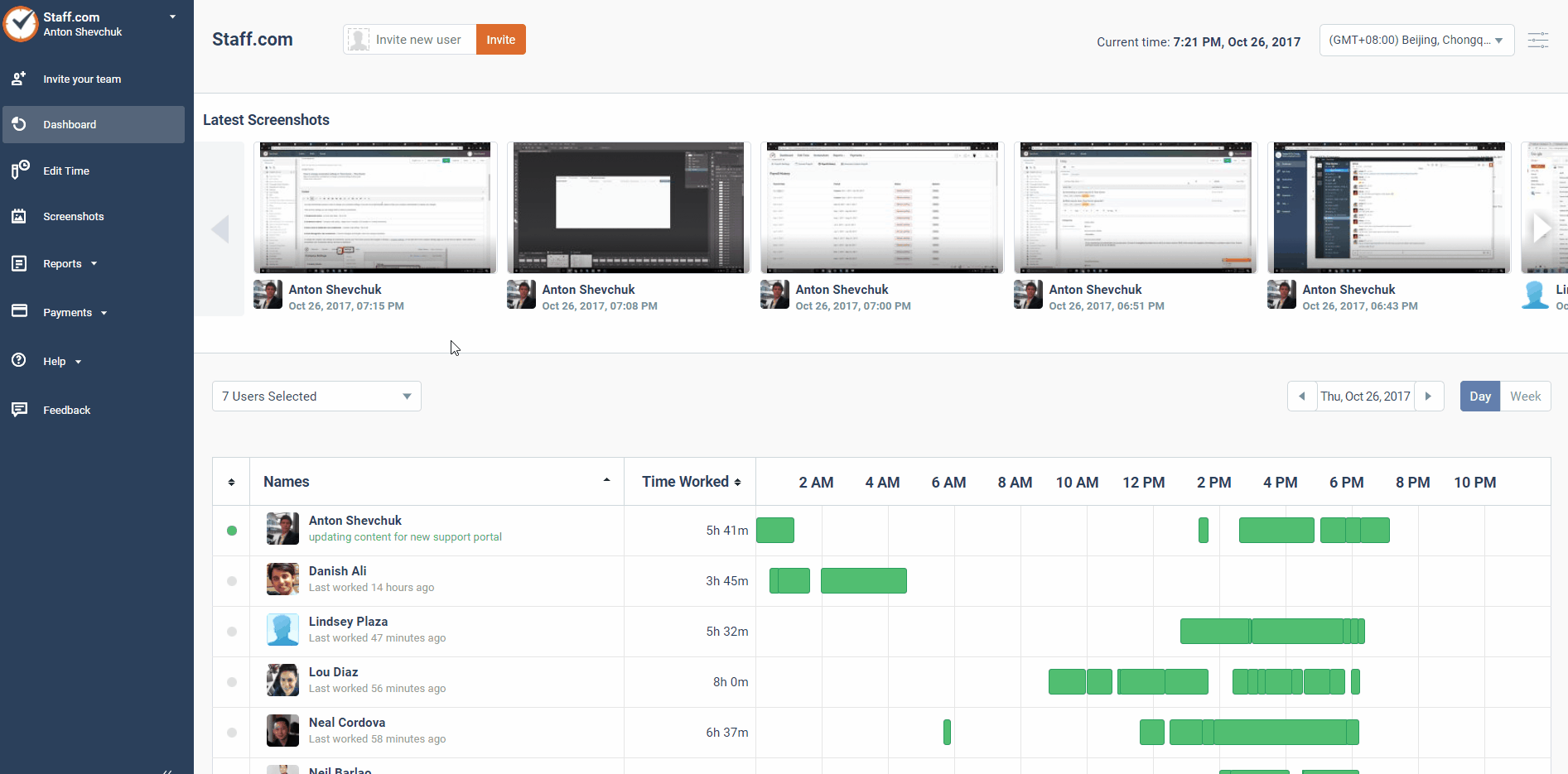Changing Time Doctor Screenshot Settings
In order to change your Screenshot settings, you will need administrator access. If you are not an administrator, please contact your company's administrator to request any changes.
There are four settings that can be changed when it comes to screenshots:
1. Screenshots Active
On/off company-wide or for individual users.
2. Screenshots Interval
Company-wide and individual user settings ranging from 3 minutes to 30 minutes, in 3-minute increments.
3. Allow users to delete their own screenshots
Yes or no, company-wide setting.
4. Allow managers to view screenshots
Allows or prevents managers from seeing the screenshots of the users they manage.
To change the company-wide settings for screenshots, log in to your Time Doctor account and go to Settings > Company Settings. On the right side of the Company Settings page, you will see two options: Allow deletion of screenshots and Screenshots interval. Set them according to your preference.
To change user-specific screenshot settings (enable/disable screenshots for each user), from the Time Doctor web dashboard, go to Settings > Manage Users.
To change the screenshot interval for all users or for individual users, from the Manage Users page, go to Advanced Settings.